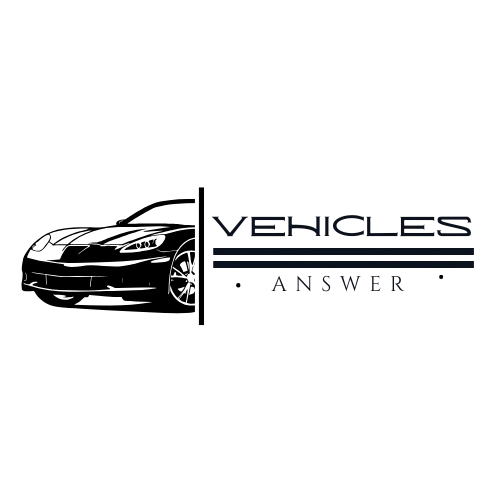Tesla Premium Connectivity enhances your driving experience by providing access to features like live traffic visualization, satellite maps, video streaming, and an internet browser. If it’s not working, common causes include an expired subscription, network outages, software issues, or signal interference. To troubleshoot, check your subscription status in the Tesla app, ensure your software is up to date, and reboot the infotainment system by holding both scroll wheels on the steering wheel.
Signal interference in remote areas can also disrupt connectivity. For persistent issues, Tesla Support can help diagnose account or hardware-related problems. Staying proactive with updates and billing ensures uninterrupted access to these features.
However, if your Premium Connectivity is not working, it can be both inconvenient and confusing. This article explores the possible causes and solutions to get your connectivity back on track.
What Is Tesla Premium Connectivity?
Premium Connectivity is an optional subscription service that provides Tesla owners with enhanced in-car features via a cellular connection. These features include:
- Live Traffic Visualization: Real-time traffic updates.
- Satellite Maps: A detailed, visually appealing map layout.
- Streaming Services: Access to apps like Netflix, Spotify, and YouTube directly from the car’s infotainment system.
- Internet Browser: Surf the web on your Tesla’s display.
The subscription is essential for those who rely on these features for navigation, entertainment, and overall convenience.
Why Is Your Tesla Premium Connectivity Not Working?
There are several reasons why your Premium Connectivity might fail to function as expected. Understanding these causes can help you troubleshoot effectively.
1. Subscription Issues
The most common reason for Premium Connectivity not working is an expired or inactive subscription. Tesla’s Premium Connectivity is a paid service, and a lapse in payment can result in losing access.
- Solution: Verify your subscription status in the Tesla app under the “Manage Subscriptions” section. If it has expired, renew it to regain access.
2. Connectivity Outage
Tesla vehicles rely on a cellular network to power Premium Connectivity features. If there’s an issue with Tesla’s server or the mobile network provider, your car may experience service disruptions.
- Solution: Check Tesla’s service status or forums to see if there’s an outage in your area. Most outages are temporary and resolved quickly.
3. Software Update Pending
Outdated software can sometimes interfere with Premium Connectivity features. Tesla regularly releases updates to improve functionality and address known issues.
- Solution: Go to the car’s settings and check if a software update is available. Download and install it to ensure your vehicle has the latest features and fixes.
4. Signal Interference
Cellular signals can be blocked or weakened by certain environmental factors, such as driving in remote areas, tunnels, or heavily built-up urban locations.
- Solution: Test your Premium Connectivity in an open area with good cellular coverage. If it works fine in those conditions, the issue is likely related to signal interference.
5. Account-Related Restrictions
Tesla accounts can sometimes face restrictions or errors that might disable Premium Connectivity. This could happen due to incorrect settings, billing issues, or account syncing problems.
- Solution: Log out of your Tesla app, then log back in. If the issue persists, contact Tesla Support for assistance.
Proactive Tips to Keep Premium Connectivity Working Smoothly
1. Stay Updated on Billing
Enable auto-renewal for your subscription to avoid unexpected lapses in service. Ensure your payment method is up-to-date in the Tesla app.
2. Regular Software Updates
Always keep your Tesla software up to date. Updates often improve connectivity features and address bugs.
3. Monitor Tesla’s Support Channels
Follow Tesla’s official channels for announcements about network issues, outages, or scheduled maintenance that could affect Premium Connectivity.
4. Troubleshoot Network Issues
If the problem persists, reset the car’s infotainment system by holding down both scroll wheels on the steering wheel until the screen reboots. This often resolves temporary connectivity glitches.
When to Contact Tesla Support
If none of the above solutions work, it’s time to contact Tesla Support. They can check for deeper issues related to your vehicle’s hardware or account and provide targeted assistance.
Additional Information About Tesla Premium Connectivity
1. How to Reboot Your Tesla Infotainment System
Rebooting the infotainment system is a simple and effective troubleshooting step for resolving temporary connectivity issues. Here’s how to do it:
- Press and hold both scroll wheels on the steering wheel simultaneously.
- Continue holding until the touchscreen goes black and the Tesla logo appears.
- Wait for the system to reboot completely.
This process does not affect your settings or data but can help clear minor software glitches.
2. Alternatives to Premium Connectivity
If you’re not subscribed to Premium Connectivity, you can still use Wi-Fi to access many of Tesla’s online features:
- Streaming Services: Use your home Wi-Fi or a mobile hotspot for apps like Netflix and YouTube.
- Maps and Navigation: Basic navigation is included without the subscription, though live traffic and satellite views are exclusive to Premium Connectivity.
3. When Does Tesla Offer Free Premium Connectivity?
Tesla sometimes includes Premium Connectivity for a limited period with new vehicles or as part of a promotional offer. Additionally, vehicles purchased before June 30, 2018, may include Premium Connectivity as a lifetime feature, depending on the configuration and purchase agreement.
4. Hardware Requirements for Premium Connectivity
Older Tesla models (e.g., pre-2015 vehicles) may need an LTE upgrade for Premium Connectivity to function properly. Tesla transitioned from 3G networks, which are being phased out, to LTE for faster and more reliable service. You can check your hardware status in the Tesla app or at a Tesla service center.
5. How Premium Connectivity Impacts Your Driving Experience
Premium Connectivity isn’t just a luxury—it’s a practical feature for:
- Efficient Route Planning: Live traffic visualization helps you avoid congested areas, saving time and reducing stress.
- Enhanced Safety: With satellite maps and live traffic updates, drivers can make more informed decisions in real time.
- Entertainment on the Go: Ideal for road trips or charging sessions, features like video streaming and music apps make downtime enjoyable.
6. Common Errors and Their Solutions
| Error | Potential Cause | Solution |
| Features greyed out or unresponsive | Subscription expired | Renew via the Tesla app. |
| Streaming apps won’t load | Network outage or interference | Check Tesla’s status and test connectivity. |
| Navigation not showing live traffic | Outdated software | Install the latest Tesla software update. |
| Persistent issues after reboot | Hardware or account issue | Contact Tesla Support for a diagnostic check. |
7. How Tesla Support Can Help
Tesla’s customer support team offers multiple ways to address issues with Premium Connectivity:
- Remote Diagnostics: Tesla Support can remotely check your vehicle for software or hardware issues.
- Service Appointments: Schedule a service visit through the Tesla app if a hardware issue (like LTE module failure) is suspected.
- Real-Time Assistance: Use the in-car “Contact Support” option to describe your problem directly.
By staying informed and proactive, you can ensure a seamless experience with Tesla Premium Connectivity, maximizing the features and benefits it offers.
FAQs About Tesla Premium Connectivity Not Working
1. What is Tesla Premium Connectivity?
Tesla Premium Connectivity is a subscription service that provides access to features like live traffic visualization, satellite-view maps, video streaming, and an internet browser using a cellular connection.
2. Why is my Tesla Premium Connectivity not working?
This could be due to reasons like an expired subscription, a network outage, software issues, or signal interference. Checking these factors can help you identify and resolve the problem.
3. How can I check my Premium Connectivity subscription status?
Open the Tesla app, go to “Manage Subscriptions,” and verify the status of your Premium Connectivity. If expired, you’ll need to renew it.
4. What should I do if my Premium Connectivity stopped working after a software update?
Sometimes, connectivity issues arise after updates. Try rebooting the infotainment system by holding down both steering wheel scroll wheels until the screen restarts. If the issue persists, contact Tesla Support.
5. Can I use Premium Connectivity in all Tesla models?
Yes, Premium Connectivity is available in all Tesla models, but some older models may require an upgrade to LTE hardware to ensure compatibility.
6. Will Premium Connectivity work in areas with poor cellular coverage?
No, Premium Connectivity relies on a strong cellular signal. In remote areas or places with weak reception, features may not work as intended.
7. Is there a free trial for Premium Connectivity?
New Tesla vehicles often come with a free trial period for Premium Connectivity. After this period, you need to subscribe to continue using the service.
8. How much does Tesla Premium Connectivity cost?
As of now, Tesla charges $9.99 per month in the U.S. for Premium Connectivity. Prices may vary by region. Check the Tesla app for the latest subscription rates.
9. Can I use Wi-Fi instead of Premium Connectivity?
Yes, some features like video streaming can be accessed over a Wi-Fi connection without requiring Premium Connectivity. However, live traffic updates and satellite maps require the subscription.
10. What if none of the troubleshooting steps work?
If you’ve tried checking your subscription, updating software, and rebooting the system without success, contact Tesla Support. They can perform a deeper diagnostic check and resolve account or hardware issues.
Final Thoughts
Tesla Premium Connectivity significantly enhances your driving experience, but like any technology, it can occasionally face issues. By understanding common causes and their solutions, you can quickly resolve most problems and get back to enjoying Tesla’s innovative features. Regular maintenance of your subscription, software, and network settings will go a long way in ensuring seamless connectivity.
By following this guide, you can stay ahead of potential issues and keep your Tesla performing at its best.